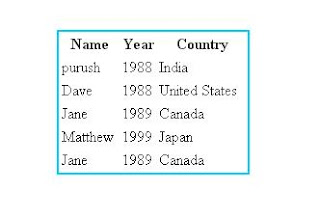How to remove the space between cells in tables | CSS tutorial

Cell’s margin and padding property will have a default value, so by setting the margin and padding to 0 wont remove the gap between cells, to remove these gaps we have use the border-collapse property and set the value to collapse. An example use of border-collapse property: